Участник:Rainbringer
Дополнительные действия
The Beginners Guide is a set of tutorials intended for people unfamiliar with Space Station 13 and Shiptest. This guide will cover the most basic concepts of the game to get you started using the BYOND engine and the game's interface. It's recommended to keep this guide open in another window as you learn.
A wise man once said, "If you can figure out the interface, you can figure out anything."
What is Shiptest?
Shiptest is one of many servers under the header of 'Space Station 13.' Space Station 13 is a multiplayer roleplaying sandbox developed using the BYOND engine. It involves being part of a crew manning a spacestation, performing your job duties, and trying to survive while the game creates interesting challenges to the crew: ranging from rival traitors, changelings, ninjas, operatives tasked with the destruction of the station, midround events, and so on.
Unlike a typical Space Station 13 game which takes place on an immobile station, players of Shiptest take the role of astronauts on various space ships, often with different factions, all flying through space. With many different jobs, ships, and roles available, each player chooses and plays a role on their ship of choice.
Below are some of the primary differences between Shiptest and traditional SS13 servers:
- Unlike other servers which have round times between 30-120 minutes, Shiptest rounds typically last for 4-6 hours.
- Shiptest does not feature traditional antagonists or gamemodes. Unless admin-caused, like pirates, there are no antagonists.
- Players are crewmembers of spaceships instead of a space station. The gameplay is focused on individual ships and their interactions with each other.
- Spaceships travel across a randomly generated sector map (the overmap) that features threats, planets, space weather, and other vessels.
- Players may be opposed to each other due to faction allegiance. Though not shoot-on-sight, conflict between them may happen (within reason).
- There is a 'Guestbook' mechanic, meaning that players do not know the names of other crew by default, especially those from other ships.
- Shiptest is a roleplay-focused server with an emphasis on crew interaction; roleplaying a character is not optional.
Server rules exist to ensure a positive experience for new players such as you. Please take a moment and read them (they aren't that long).
Joining the Server
Currently, the server is available on Wednesday, Friday, and Saturday. Join the discord server to be notified of uptimes.
To join the server, there are a couple steps involved:
- Download the BYOND client from here. You'll need it to start playing.
- Register for a BYOND account here. Make sure you check that you're over 13.
- Open BYOND, log in with your account, click the cogwheel on the top right and choose "Open Location"
- Add this server to your bookmarks, or just join manually by copying & pasting: byond://join.shiptest.net:41372
When you first join the server, the menu might not appear or you will not be able to click anything for a few seconds up to a minute or two due to BYOND downloading resources. You will know when it's completed by seeing the menu and the background splash image. If the right panel window (text log) still fails to load, there is a "Fix Chat" utility you can use under the "OOC" tab.
Other than that, you should be in! But before you start playing, you need to create a character!
Create your Character
Prior to creating your character, it is highly encouraged to read the Lore Primer.
Character Setup
Here's where you'll set up your character's characteristics, name, and other miscellaneous attributes, such as their handicaps or abilities in the quirks setup.
- Make a believable character: first and foremost, ensure the character you create is reasonable per the IC rules dictated on the rules page. Shiptest is built to allow wide range in what can and can't be done with characters, but there are still some limits that should be followed.
- Preview Job Gear: this button allows you to preview how your character will look with the default equipment of a role.
- Quirks: these allow you to mechanically alter your character in interesting ways. From losing the ability to harm others, to being able to drink more, every quirk has an associated cost - taking negative quirks will give you points to buy positive quirks. More than just mechanical differences, quirks often open up interesting opportunities to express your character.
- Identity: this section contains fields such as Name, Gender, Age, and Flavor Text. Different species have their own naming conventions! If you're concerned about picking a species appropriate name, you can read through the corresponding lore page. Make sure your name is not lowercase.
- Flavor Text: this is a description field that people will see when they examine you (unless your face is hidden). It is typically used to provide a summary of your character's physical appearance or characteristics (such as accent, mannerisms, physical tics, etcetera). It can also be used for OOC notes, like anything you'd want other players to know about you as a player that might have some impact in-round. Flavor text should only be informative and never tell other players how to feel about your character.
- Special Names: excluding Cyborg and AI, these are deprecated and can be safely ignored.
- Custom Job Preferences: these preferences are mostly deprecated and can be safely ignored.
- Clothing: this allows you to set several clothing-related variables.
- Backpack: choose between a backpack, satchel/messenger bag, or a duffel bag.
- Backpacks carry an average amount, but must be in-hand or on the ground to open and access.
- Satchels/Messenger bags carry the least, but can always be opened and accessed (even when worn).
- Duffel bags carry the most, but slow you down and must be placed on the ground to open and access.
- Jumpsuit Style: dictates whether you spawn with a jumpsuit or jumpskirt.
- Outerwear Style: allows you to spawn with a coat, though this can also be selected in the 'Gear' menu which is covered below.
- Uplink Spawn Location: deprecated and can be safely ignored.
- Backpack: choose between a backpack, satchel/messenger bag, or a duffel bag.
Character Appearance
This menu lets you set the appearance, species, and underclothing of your character. Please note that various species have varying levels of gameplay differences to them, including dietary restrictions. When selecting a species you'll be provided with some basic lore, which gives a quick top-level rundown about your choices. Species have their own name generation/standards, but these are suggestions: don't be afraid to wing it (within reason).
Species
You can view each species in-game descriptions by hovering over the icons below! To navigate to the corresponding lore page, click the icon. Шаблон:FrameBoxSmall
Gear
Gear is a point buy system that allows your character to spawn with a variety of items, such as special clothing, plushies, hats, jackets, and whatnot. Each item takes one point, and you have 10 points to spend. Your selections will spawn in a secondary box inside your backpack. The primary box provided to you on spawn contains a breathmask, handheld radio, oxygen canister, and an epi-pen.
It is encouraged to spend the first couple points on a flashlight and crowbar.
Game/OOC Preferences
These are the various settings that you can change, such as whether or not listen to admin-triggered MIDIs or hear the lobby music.
You can enable "Runechat" by changing the chat on map for mobs/objects settings. This will display certain messages over mobs and objects instead of just in the chat window on the right.
On the right are the special role settings. Most of these don't currently do anything on Shiptest and can be more or less safely ignored. You might want to enable Xenomorph, pAI, and Sentience Potion Spawn, since these options only dictate if you are given an in-game offer to play these roles when they are available, and you can still hit "No" on that when it does show up.
Remember to click the Save Setup button to save your settings!
Joining a Ship
Once you hit "Join Game", you will be asked to select a ship to join (or the option to spawn your own ship). When you hit 'Apply' or 'Join,' you will be taken to a screen giving an overview of the ship. All ships have the following fields:
- Ship Class: This field tells you which ship is being hosted. You can find a listing of all playable ships, including layouts, on the Maps page.
- Ship Faction: This field tells you which faction the ship belongs to, such as Independent, Cybersun, Nanotrasen, CLIP, etcetera. You can find a listing of the major factions on the Lore Primer page.
- Ship Join Status: This field tells you whether a ship is set to 'Apply' or 'Open.' Ships set to 'Apply' will require an application that is manually reviewed & needs to be approved/rejected by a ship's Captain.
- Ship Memo: This field tells you what the ship is about, what the Captain wishes to do this round, and potential requirements for an application.
Here are some examples of memos you might see on Shiptest:
Hello everyone and welcome to the Burning Rose! The Crimson Rose has been placed down for a while. Please make sure to apply with your Name, Race, Job, and a little about what YOU can bring to the ship. (Please make sure to apply with the ckey) ##Today will be lots of drilling, exploration, some mining and lots of possible death due to stupidity of captain.
The ISV Tupalov needs YOU to crew this ship! We will likely be performing salvage and mining operations while trying to keep while trying to keep this newly acquired vessel running. Apply with your character name, role you are applying for, and a tidbit of info about your character.
Wake up, soldier. The Hardliners need you. This is the ISV Bloodstone, a critical support line for supplying Hardliner forces in the frontier. Our primary objective will be the harvesting of natural resources and scavenging of ruins for anything that may strengthen the Hardliner resistance, all while improving the capabilities of our ship. Expect combat scenarios and rapid deployment. Do not disappoint us. (Apply with your character, desired job, and some information about your character, such as their Syndicate faction. New players encouraged to apply for the Deck Assistant role!)
Note: if you do not see any jobs listed when applying or attempting to join, this indicates that the ship is currently full.
Applications and Jobs
Instead of joining or applying right away, it's recommended to hit "Observe" and teleport to the ship you want to join. You can always respawn after observing using the 'Respawn' verb in the OOC tab. Don't stress out too much about applications or the ship you wish to join: ships are usually forgiving to newcomers and often offer an assistant role (typically called Deckhand, Recruit, or Initiate). If you are curious as to what a ship does, you can ask in OOC or look at the individual ships on their wiki pages.
Now that you're ready to join a ship, it's important to note that some ships may be 'open' and allow anyone to join immediately, whereas others will be set to 'apply.' Ships requiring players to apply will have a text field you can populate, and usually only request that you provide your character's name, desired occupation, and a basic description or faction affiliation. If you are unsure about an application, you can always re-read the memo. Ships that have a faction other than independent may request players to have some base level of faction knowledge. While this makes it a little easier to apply to be a member of an Independent vessel, don't be afraid to apply to join a ship belonging to a faction (especially with some of the larger ships!).
Below are some helpful things to consider prior to joining a ship:
- Does the ship's faction and available roles match your character's history?
- Is a role you're comfortable learning or playing available? Is the ship currently in distress (unsafe to join)?
- Job selection mostly affects what gear you spawn with and what loose role you'll be expected to take on the ship.
- Crews are generally small enough that everyone will end up doing a little bit of everything, and available jobs differ based on the class of ship.
- If you're confused, it's probably best to pick Deckhand or its equivalents (Recruit, Initiate, Assistant, Trainee, etc.)
Note: applications requiring ckeys are not permitted and can be ahelped.
Factions
You can view a short summary of each faction by hovering over the icons below! To navigate to the corresponding lore page, click the icon. Шаблон:FrameBoxSmall
How do I Play?
In short: You keep your ship running, and you do your job. This may be harder than it sounds. Each ship is, more often than not, specialized in a certain aspect and thus may become the focus of your shift.
It's easier to know how to ask for help than it is to know everything about this game.
Asking for Help
- Local OOC is an out-of-character communication channel that only shows to those in view range of you. It shows the name of your character and is useful for things that would break character if you said them ICly, but that you don't want broadcast to literally everybody on the server. Most likely you're going to use this for asking people how to do things if there's no way to convey without saying "you need to click this/press this button/this is bugged right now and doesn't actually work", or asking things that your character would know, but you don't.
- By default, LOOC is bound to L in hotkey mode and looks like
looc textherein the verb bar.
- By default, LOOC is bound to L in hotkey mode and looks like
- You can ask in regular global OOC if the question you're asking wouldn't give too much information about in-round occurrences.
- OOC is bound to O by default and looks like
ooc textherein the verb bar.
- OOC is bound to O by default and looks like
- Mentorhelps are specifically designed for asking for in-game help. Sending one relays the message to a mentor chat which designated players can see.
- Don't worry about revealing round information: mentors might be in-game when they see the message, but are trusted to not do anything with the knowledge.
- Mentorhelps can be sent by clicking "mentorhelp" in the mentor tab or
Mentorhelp textherein the verb bar.
- More often than not, the ship you have chosen will not be equipped to deal with everything. For example, an entertainment ship would be great at handing out drinks, but might not have the greatest of medical facilities.
- You can call other ships over wideband, through holopads, or through fax machines to come and assist you.
Useful Tips
- Flashlights are directional and are always aimed forward. Only light sources such as flares and lanterns provide radial lighting.
- Jackets, Boots, Vests, and Helmets can be used to store small items such as knives, magazines, epi-pens, cigarettes, and booze.
- Tending to your own wounds with sutures, mesh, or bandages takes time: tending to others (and others tending you) is much faster.
- Only certain rare items can be exchanged for credits: it's typically better to only take necessities and useful items while salvaging.
- The Shortwave Bounced Radio is your primary means of communication with other crewmembers; most ships do not have dedicated telecomms.
- Captains typically post the radio frequency for their ship on the cryorooms door, or on the cryorooms intercom. If you're unsure, ask!
- Shortwave Bounced Radios can be worn on your neck slot, which is a good way to keep your pockets available for other items.
- Shortwave Bounced Radios can be whispered into using the :L or :R prefix while in the corresponding hand (:L for left, :R for right).
- Hotmic can be toggled at any time by Alt + Clicking your Shortwave Bounced Radio.
- Rations are a set of standardized meal packets contained in a tidy package.
- Rations do not require trays. To open a ration, pick it up, click it, then open it with an empty hand.
- The primary 'meal' in a ration pack can be heated in a microwave or with the flameless heater.
- Drink mixes can be added to water, and spreads can be added to your main side or primary meal.
- Guns have a variety of mechanics depending on type, and whether they're ballistic or energy-based.
- All guns have an accuracy penalty and higher recoil while held in one hand. 'Activate' a gun via hotkey (Z) or clicking to use both hands.
- Ctrl + Click to toggle a gun's safety. Guns with the safety off can misfire if thrown, dropped, or operator error (slipping, falling, etc.).
- Some guns need to be cycled between shots (Spacebar). All ballistic guns need to be racked/bolted/cycled when fully reloaded (i.e. magazine emptied).
- Energy guns have batteries that can be unlatched using Alt + Click. After reloading, close the latch: unlatched batteries can fall out when firing.
- Energy guns sometimes feature alternate firing modes to disable targets. Modes can be switched via hotkey (Spacebar).
- To empty a revolver or remove a magazine/battery, hold the gun in one hand, have your opposite hand empty and active, then click the gun.
Shiptest Interface
The user interface might appear daunting initially, but understanding its elements will make navigation easier.
UI Elements
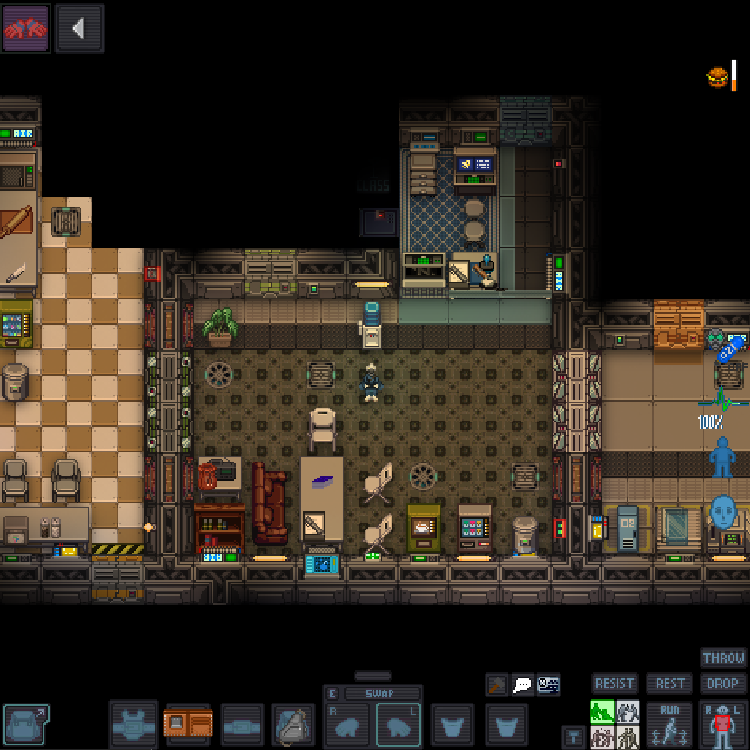
| Icon | Explanation | Icon | Explanation | Icon | Explanation |
Overall Health
|
Indicates your current health | Local Health
|
Indicates the location of injuries | Status
|
There are various status effects in-game (Mouse over them in-game for descriptions) |
Resist
|
Click this to resist being grabbed/cuffed (if on fire, you'll stop, drop, and roll) |
Pull
|
You'll see this appear when pulling something, (Left-Click 'pull' to stop pulling) |
Walk/Run
|
Toggles between walking and running (Running across wet surfaces makes you slip) |
Drop
|
This will make you drop your currently held item | Throwing On/Off
|
Toggle throwing objects On/Off | Targeting Selector
|
What limb you're currently targeting. |
Resting On/Off
|
Toggles resting On/Off Useful for hitting the deck or taking a nap |
Crafting Menu
|
Clicking this opens the crafting menu | Intent
|
Intents define what some controls do (See Intent & Position) |
Languages
|
Clicking this opens a list of known languages | Mood/Sanity
|
Your current mood/sanity Examine the icon to assess your mental state |
Hunger
|
An indicator of your current hunger |
Area Editor
|
A utility used to create new 'areas' on the map | Oxygen Low
|
You're suffocating due to lack of atmosphere/injury | Pressure Warning
|
The atmospheric pressure is dangerous |
Fire
|
You're currently on fire (Click 'Resist' to stop, drop, and roll) |
Freezing Temperature
|
The atmospheric temperature is dangerously low | Toxic Atmosphere
|
The atmosphere is toxic |
Sidebar Interface
When you join in, you should take a look at the right side of the game window. You'll see some tabs labelled Status, Admin, IC, Mentor, OOC, Object, and Preferences. The most important tabs is the Status tab. If you're using internals (an air tank and mask), the Status tab tells you the remaining air pressure left inside the tank you are breathing from - quite useful for avoiding death by suffocation.
The top right of the screen contains the action tabs, and the bottom right is the text log. This is where you can see everything what people are saying, what's happening around you, and chat such as OOC or adminhelps. The bar along the bottom of the screen is the input bar, which isn't typically used with the default Hotkey Controls but is frequently used in Classic Controls.
Hands
One of the most important controls in the game. You have the ability to hold an item in each hand (unless an item takes up both hands). The square around one of the hands is the selected hand. If you have an empty selected hand, and click on an object, you'll pick it up/open it/use it. If an object is in your selected hand and you click on something, you'll use it on the item you're holding. (The way this works means that if you'd like to unequip your backpack, you need to click and drag the bag into your hand - if it was removed by clicking on it, you'd never be able to open the bag.)
Your hands will also do different things depending on your current intent:
- Help Intent: with an empty hand, this is used to shake, hug, or interact. With tools/objects, this intent is used to repair/heal/interact.
- Disarm Intent: with an empty hand, this is used to disarm/shove others. With tools/objects, this intent is used to cancel surgeries or attack.
- Grab Intent: with an empty hand, this is used to grab others - you can stack grabs to restrain/strangle someone. With tools/objects, this intent is used to attack or dismantle.
- Harm Intent: with an empty hand, this is used to punch. With tools/objects, this intent is used to hit.
It's important to note that anything that can be used as a weapon will attack on click regardless of intent. A loaded gun does not care about your intent (unless you're trying to melee).
Now that you understand intent, here are some basic controls for your hands:
| Action | Key Combination |
| Pick up Item | Left-Click on target item (must be within reach) |
| Open Containers | Left-Click on the target Container or Backpack |
| Attack | Left-Click (with object in hand) Left-Click (unarmed) w/ Harm Intent |
| Using Consoles/Object | Left-Click the Console or Object |
| Perform CPR | Left-Click with w/ Help Intent on a suffocating individual |
| Examine Object | Shift + Left-Click |
| Pull Object | Ctrl + Left-Click |
| Point | Press Middle Mouse Wheel + Left-Click |
| Access Someone's Inventory | Left-Click(Hold) on the target, drag the mouse to yourself, then release Left-Click |
| Buckle into Seat | Left-Click(Hold) on yourself, drag the mouse to a chair, then release Left-Click |
| Unbuckle (Self/Other) | Left-Click the chair you/someone is buckled into |
| Empty Backpack/Containers | While it's in your hand, Left-Click(hold) on the backpack, drag to a table or other surface, then release Left-Click |
| Climb Over/Atop | Left-Click(hold) on yourself, drag the mouse to the obstacle, then release Left-Click |
| Toggle Battery Latch | Alt + Click an energy to unlock/lock the battery latch. |
| Activate In-Hand | Z will activate the currently selected in-hand object. Used to hold a weapon in two hands. |
| Cycle/Clear Gun | Spacebar will cycle a gun Useful for shotguns, revolvers, bolt-actions, or full reloads. |
| Toggle Safety | Ctrl+Click will toggle the safety on a firearm, allowing you to fire. |




























